SunCoast Pathology Associates, Inc
Entering Insurance Information
Insurance information exists in a couple of different spots in SchuyNet. The first is on the right side of the patient's main info screen (the patient tab), where the identification numbers for Medicare and Medicaid are kept, and where the patient's bill type is specified. The second is on the yellow "Insurance" tab on the patient's info screen. This is where you will find primary and secondary insurance policies for the patient and details about the insurance company and patient's policy. If no insurance policy has been defined, the screen will say "(No policy information)." In either of these places, you can click on a value you want to change (or anywhere on the Insurance screen if no policy has been defined) and the appropriate editing form will appear.
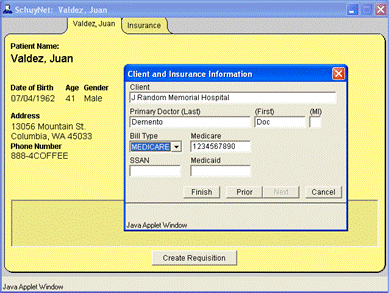
On the patient tab, you can bring up the Client and Insurance Information form by clicking on any of the values you want to change or add on the right hand side of the patient tab.
Here, in addition to specifying the Doctor, you can enter in the patient's Medicare number, Medicaid number and social security number, and choose their bill type. Clicking "Prior" will take you to the form to edit patient demographics.
For more detailed information, you will want to click on the insurance tab found at the top of the yellow area. If the screen says "(No Policy Information)," indicating that no policy information has been entered yet, you should click in the center of the yellow area to enter in a new primary insurance policy. SchuyNet brings up the Primary Insurance Policy form. This allows you to put in the information on what policy should be billed first for this patient. When a Primary Insurance policy has been entered in, you will have the ability to put in a Secondary Policy for when Primary Insurance won't pay the entire claim. This is done by choosing Secondary in the policy box on the Insurance tab (it will become enabled once you have entered a primary policy) and clicking where you get a hand icon.
You get a similar screen whether you are entering in primary or secondary insurance information.
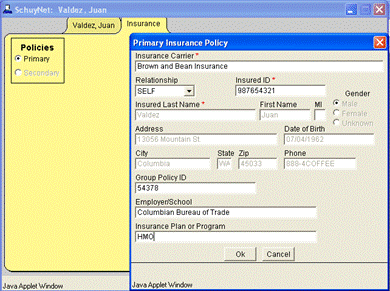
The required items on both of these forms are the name of the Insurance carrier, insured ID and the name of the insured. In the above example, the personal information is grayed out, because the insured party is the same as the patient. (The "Relationship" is set to SELF). When the "Relationship" is set to SELF, the patient's name, gender, contact information, and date of birth are imported from the patient demographics. If you change the "Relationship" drop down (for example, if this insurance were through Juan's wife instead of Juan) then these fields become blank and you will need to enter the appropriate information (at a minimum, the insured party's last name).
When you click the "OK" button, SchuyNet looks for the insurance carrier in the laboratory's SchuyLab system. If there are multiple matches, SchuyNet will display a selection of possible choices. If there are no matches you may enter in a new insurance carrier by selecting "New Insurance Carrier" from the possible carrier matches form. If this option appears and you click "OK," the "Create an Insurance Carrier" form will appear; if you click "Cancel," you will return to the Primary Insurance Policy form and you will need to enter a different carrier name. In the example below, Brown and Bean are not in the system and SchuyNet has brought up the Create an Insurance Carrier window for entering in insurance information.
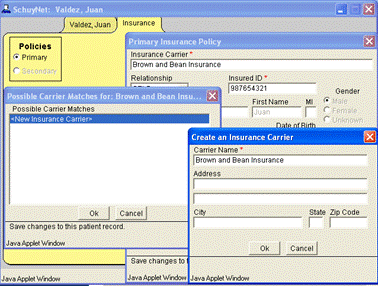
Once all the insurance information is entered in, and the "OK" button has been pressed on the Primary Insurance Policy window, SchuyNet closes the window and returns to the insurance tab. SchuyNet now displays the Primary Insurance Information and the Secondary policy option is no longer grayed out.
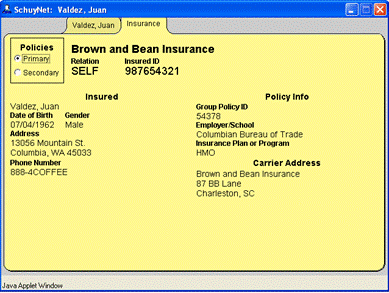
If you want to enter in a Secondary Insurance Policy, you can click on the Secondary option in the Policies Box and repeat the same process as entering in the Primary Insurance Information.
